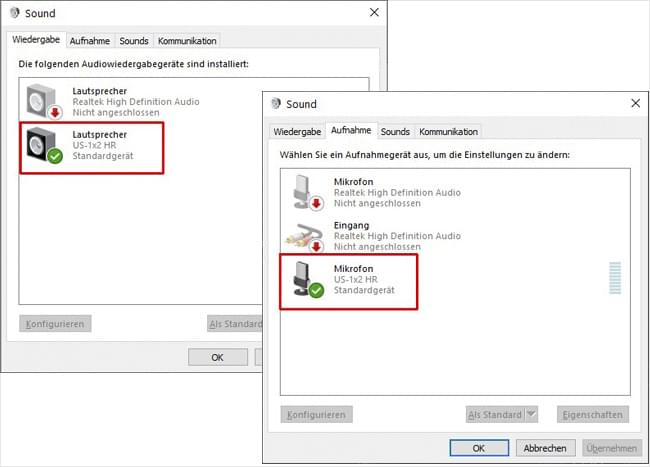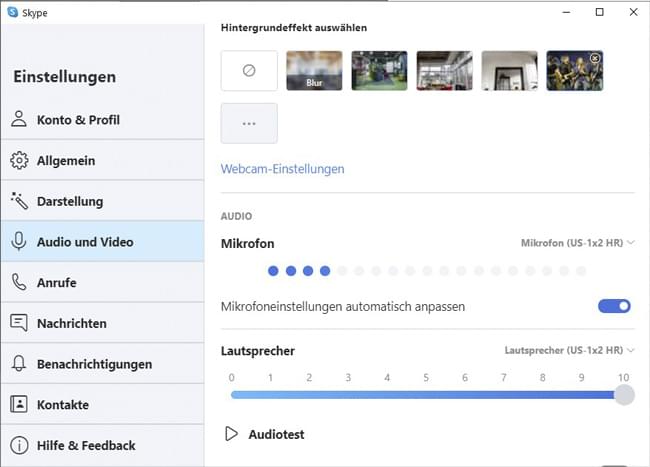When it has to be simple
DR-05X used as a microphone with audio interface
Our handheld recorder, which has been sold tens of thousands of times, has more going for
it than you might think. Connect it to a computer and use it as a great-sounding
microphone with Zoom, Skype and other conference software. Best of all, you can also use
its headphone output – it offers more than the standard connections of most
computers.

Pimp my Podcast
MiNiSTUDIO US-42B with FX, jingles and many more possibilities
This two-input interface is designed specifically for personal broadcasting and live
streaming and comes with a lot of extras like trigger buttons for sound effects, DSP
processing (EQ, compressor, reverb), ducking, loopback, instrument input, headset
connection and much more. One or two guitars can also be connected directly.

Broadcasts with multiple participants
US-1x2HR, US-2x2HR and US-4x4HR
These high-resolution audio interfaces are ideal for multiple speakers or directly
connected instruments, have a loopback function for feeds from the computer and impress
with a robust metal housing and clear, natural sound. Simply connect it via USB, select
it as input/output in the computer and off you go.

Perfectly happy
The pro variant with Model 12
Well, you can always have wishes. But this compact production studio contains a lot of finesse that can turn any online presentation into a professional broadcast programme. Multitrack recorder, effects processor, two headphones outputs, Bluetooth – you can even compensate the annoying time lag between picture and sound.

Right away to the world via livestream
Send to up to three streaming services simultaneously with VS-R264 or VS-R265
The really big deal: connect the camera via HDMI and audio via balanced inputs, then
simply stream in HD or 4K to the live services of Youtube, Facebook and others at the
touch of a button – without a computer. It’ll cost you something, but it makes a big impression.
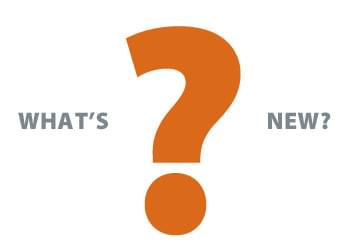
What comes next?
The coffee-brewing swiss army knife.
Nah. Seriously, we’ve already come up with the big bangers here, but we’ll soon be adding something that fits in well. And as usual with Tascam, it will be very useful, easy to use and have a great price/performance ratio. Nothing for frogs, anyway.